How To Create Oracle Database Using DBCA tool

If you want the default database to contain sample schema’s then select the sample schemas check box and click on next

Adjust your SGA and PGA according to your server’s capacity and RAM. Here we have given it approx 30GB.

You can adjust the maximum number of process that can be simultaneously connected to the database. This value includes the user processes and the oracle background processes.

Here we have chosen the character set of database as AL32UTF8, you can set according to your requirements

Before starting the installation click on the All Initialization Parameters button to cross verify things are fine.
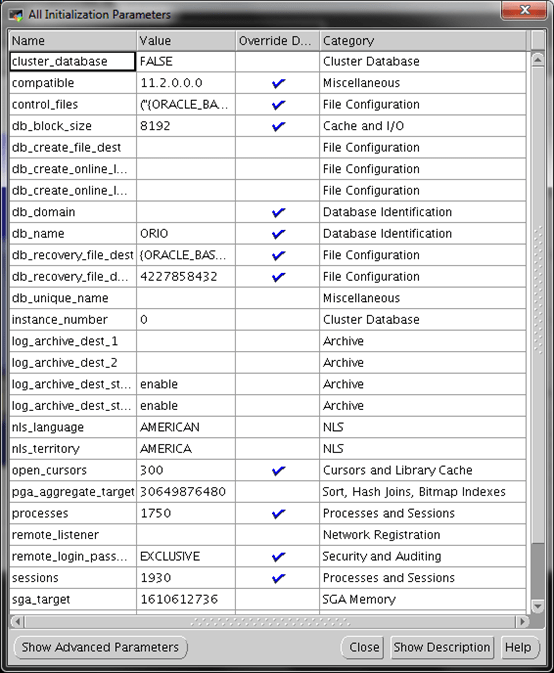
Check the File location parameters to know where the control and data files will be stored.

Make sure the Create Database is checked and click on Finish button

Check on all the values and click on OK to start the creation of database.

Wait till the DB creation wizard completes

Keep a note of all the details like below for future use.

This completes the DB creation steps.
To login you can use below commands.
sqlplus /nolog
conn /as sysdba;
In case of any ©Copyright or missing credits issue please check CopyRights page for faster resolutions.